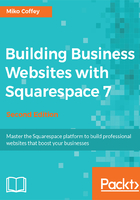
上QQ阅读APP看书,第一时间看更新
Using the Analytics area
Clicking on the Analytics link will load one of the following versions of the Analytics menu in the side panel:

Once your website is live, you will want to check the Analytics reports often, so you can see how people are using your site and make adjustments if necessary.
You will use Analytics reports for the following:
- Monitoring website traffic: See how many visits your site has received in the past day, week, month, or year—and whether visitors are viewing on mobile devices or standard computers.
- Understanding how people find your website: Check which sites are sending traffic to your site and find out what search terms people are using to look for your site in Google and other search engines.
- Understanding what content your customers like—and don't like: Compare the popularity of each of your site's pages to determine whether you need to change your site's content or structure to improve it.
If you have a Squarespace Commerce site, then you will also be able to access sales reports and figures, plus information on abandoned shopping carts (unfinished sales) and dropouts at the different stages of the purchase funnel.
You can also use Google Analytics with your Squarespace website, if you prefer. We'll cover this in Chapter 10, Managing Your Squarespace Website.