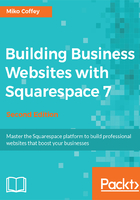
上QQ阅读APP看书,第一时间看更新
Using the Design area
When you click on the Design link in the Home Menu, you will see the following menu appear in the side panel:

As you can see from the Design Menu items, the Design area is where you can input a logo, switch to a different template, adjust the visual style of your website or certain pages within it, and perform other adjustments to control the appearance of your website.
Return to the Home Menu now, and then return to it again after each of the following sections to carry out the rest of our tour.