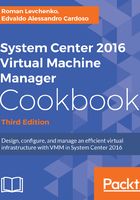
上QQ阅读APP看书,第一时间看更新
More planning considerations
- VMware ESX and vCenter: For VMM 2012, the supported versions of VMware are from ESXi 3.5 to ESXi 4.1, and vCenter 4.1. For VMM 2012 SP1/R2, the supported VMware versions are from ESXi 4.1 to ESXi 5.1, and vCenter 4.1 and 5.0. For VMM 2016, the supported VMware versions are from 5.1 to 6.0 for both ESXi and vCenter.
- Windows Azure Pack must be running update rollup 10 or later. Also, you should have update rollup 9 or later applied to VMM 2012 R2 and Service Provider Foundation 2012 R2.
- SQL Server Express: It is not supported since VMM 2012. A full version is required. For more details, go through Chapter 1, VMM 2016 Architecture.
- Performance and Resource Optimization (PRO): The PRO configurations are not kept during an upgrade to VMM 2016. If you have an Operations Manager (SCOM) integration configured, it will be removed during the upgrade process. Once the upgrade process is finished, you can integrate SCOM 2016 with VMM. SCOM 2012 R2 is not supported by VMM 2016.
- Azure Site Recovery: If you have ASR (former Hyper-V Recovery Manager) deployment, you need to re-deploy it after the VMM upgrade.
- Library server: Since VMM 2016, VMM does not support a library server on Windows Server 2012. If you have it running and you continue with the upgrade, you will not be able to use it. To use the same library server in VMM 2016, move it to a server running a supported OS before starting the upgrade.
- Choosing a service account and Distributed Key Management (DKM) settings during an upgrade: During an upgrade to VMM 2016, on the Configure service account and distributed key management page of the setup, you are required to create a VMM service account (preferably a domain account) and choose whether you want to use DKM.
- Make sure to log on with the same account that was used during the VMM installation. This needs to be done because, in some situations after the upgrade, depending on the selected VMM service account, the encrypted data (for example, run as accounts and passwords in templates) will not be available and you will be required to re-enter them manually.
- For the service account, you can use either the local system account or a domain account (recommended). However, when deploying a highly available VMM management server, the only option available is a domain account.
DKM stores encryption data in Active Directory Domain Services and helps to retain such data after moving VMM to another server, for example. If you don't have DKM configured, encrypted data is being kept locally on VMM server. Also note that DKM is not available in versions prior to VMM 2012.
- Upgrading to a highly available VMM 2016: If you're thinking of upgrading to a High Available (HA) VMM, consider the following:
- Failover cluster: You must create and configure a failover cluster prior to the upgrade.
- VMM database: You cannot deploy the SQL server for the VMM database on the highly available VMM management servers. If you're planning on upgrading the current VMM server to a HA VMM, you need to first move the database to another server. For best practice, it is recommended to have the SQL Server cluster separated from the VMM cluster.
- Library server: On a production or High Available environment, you need to consider all of the VMM components to be High Available as well, and not only the VMM management server. After upgrading to a HA VMM management server, it is recommended, for best practice, to relocate the VMM library to a clustered file server. In order to keep the custom fields and properties of the saved VMs, deploy those VMs to a host and save them to a new VMM 2016 library.
- Distributed Key Management: You must use DKM for a high availability VMM management server.
- Service Account: You must configure the SC VMM service to use a domain account instead of a local account.