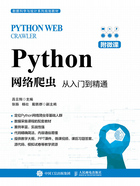
上QQ阅读APP看书,第一时间看更新
1.2.1 在Windows上安装
访问Python官网(见图1-1)并下载与计算机系统架构对应的Python 3安装程序包。一般而言只要有新版本,就应该选择最新的版本。这里需要注意的是,在选择对应架构的版本时,需要知晓自己的系统是32位的还是64位的,根据系统选择相应的安装程序包。
按安装程序的引导,一步步设置,就能完成整个安装。如果看到类似图1-2所示的提示,就说明安装成功。

图1-1 Python.org官网页面(部分)

图1-2 Python安装成功的提示(例)
这时在“开始”菜单中就能看到与Python 3.x相关的应用程序(见图1-3),其中有一个集成开发和学习环境(Integrated Development and Learning Environment,IDLE)程序,可以单击此程序开始在交互式窗口中使用Python Shell(见图1-4)。

图1-3 安装完成后的“开始”菜单

图1-4 IDLE的界面