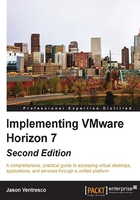
Horizon Connection Server requirements
Like many other software services, Horizon Connection Server requires a minimum server configuration to ensure adequate performance. To properly support Horizon Connection Server, the VMware vCenter Server must also be assigned adequate resources and configured appropriately, based on the projected size of the Horizon infrastructure.
Hardware requirements
The Horizon Connection Server software has specific requirements with regard to the hardware specifications and host operating system. In addition, all Horizon Connection Servers, regardless of the type, should be installed on a dedicated virtual or physical server.
Tip
The first Horizon Connection Server you install will be referred to as a Horizon Standard Connection Server during the installation process. To meet scalability and high availability needs, up to six additional Horizon Connection Servers can be installed per deployment; each of these is referred to as a Horizon Replica Connection Server during the installation process. The limits of a Horizon Connection Server are discussed later in this section.
The following table outlines both the minimum and recommended hardware specifications of a Horizon Connection Server. The same specifications apply to both Horizon Replica Servers and Horizon Security Servers.

Like most other software platforms, the recommended guidelines should be followed to ensure that the Horizon Connection Server performs optimally.
Software requirements
Each of the three different Horizon Connection Server types, which include Standard, Replica, and Security, support Windows Server 2008 R2 SP1 64-bit or 2012 R2 64-bit as the host operating system. Standard, Enterprise, and Datacenter editions of Windows Server 2008 R2 are supported, as well as Standard and Datacenter editions of Windows Server 2012 R2.
Limits of a Horizon Connection Server
The limits of a Horizon Connection Server are defined by the maximum number of simultaneous client connections it can support. In previous versions of Horizon, the maximum number of connections varied depending on the connection type; in Horizon 7 the maximum number of connections is 2,000 per Connection Server regardless of what resource or connection method the Horizon client is using.
Each single Horizon installation supports a maximum of seven Horizon Connection Servers in a 5+2 configuration known as a Pod, supporting a maximum of 10,000 desktops. The term Pod implies that the Horizon environment is managed as one entity, based on the limitations of the Connection Server. This means that five of the servers are considered active, and two are held in reserve as spares. The spare Horizon Connection Servers maintain an up-to-date copy of the Horizon AD LDS database so that they can serve clients immediately in the event they are needed.
Tip
Not every Horizon environment will require seven Horizon Connection Servers but at the very least they should have two. Even if the number of desktops to be deployed is less than the concurrent connection limit of 2,000 clients per Connection Server, having two Connection Servers ensures that sufficient capacity exists in the event of a server outage or maintenance event. Always build in extra capacity to accommodate events that can impact availability.
In environments where more than 10,000 virtual desktops are required, you will be required to deploy a second Standard Connection Server, which creates another Horizon Pod. This will create a unique Horizon AD LDS database, rather than a replica of the one in your first Horizon installation, enabling support for additional Horizon Connection Servers and an additional 10,000 desktops. Using the Horizon Cloud Pod feature described in Chapter 6, Implementing a Horizon Cloud Pod, you can link up to Pods together, and create a global entitlement that grants simultaneous access to Horizon pools in each.
A single-Pod design is suitable for smaller single-site Horizon environments as it is the easiest to manage. If you plan to install Horizon Connection Servers in multiple sites, you are required to create a unique Pod in each site as VMware does not support a single Pod that spans multiple sites due to the amount of communication traffic generated by Connection Server replication.
Tip
In Chapter 6, Implementing a Horizon Cloud Pod, we will create a Cloud Pod, which is a collection of up to four Horizon Pods located at a maximum of two distinct sites. While the Pods are still administered individually, using the Cloud Pod feature we can entitle users to Horizon resources located in multiple Pods from a single interface, and regardless of which Pod a user logs into they will be transparently connected to the appropriate Pod where their Horizon resources are located.
Load balancing Connection Servers
VMware Horizon provides no native method to load-balance client requests to Horizon Connection Servers. It is recommended that you implement some sort of load-balancing method to help balance the client connections across all the Horizon Connection Servers in your infrastructure. While methods such Round Robin DNS and Microsoft Windows Network Load Balancing (NLB) could be used to provide basic load-balancing capabilities, a physical or virtual load-balancing appliance is the preferred method due to the advanced features and capabilities these platforms typically offer. The next section provides an overview of the capabilities of dedicated load-balancing solutions.
Load-balancing appliances
Dedicated load-balancing appliances are available both in physical and virtual formats. The difference between the physical and virtual versions will differ from one vendor to another, so it is important to understand the impact of choosing one over the other.
Dedicated load balancers often have the capability to balance client connections based on a number of different factors. The following load-balancing metrics are not from any specific vendor, but are simply examples of the metrics that various solutions use:
- Server load
- Recent server response times
- Server up/down status
- Number of active connections
- Geographic location
- How much traffic has been assigned to a given host
In addition to any advanced features, dedicated load-balancing appliances do not require additional resources on the servers they are balancing traffic for, which is one additional advantage they have over using Microsoft NLB.
vCenter Server requirements
You should use a dedicated VMware vCenter Server for VMware Horizon wherever possible, particularly if you are using Horizon Composer to deploy linked-clone desktops. For larger Horizon deployments, this will ensure that your vCenter Server is configured based on the exact requirements of your Horizon infrastructure, ensuring optimal performance and providing maximum flexibility when future upgrades or updates are required.
Tip
While Horizon and vCenter supports up to 10,000 desktops per vCenter Server instance, for performance reasons VMware recommends no more than 2,000 desktops per vCenter Server.
Using a dedicated vCenter Server for the Horizon provides a number of benefits over using an existing vCenter Server. These benefits include:
- A new Horizon deployment that plans to use an existing vCenter Server may require a version of vCenter that is currently not in use, necessitating an upgrade that may not be possible based on environmental or licensing constraints.
- If a Horizon upgrade or patch requires an accompanying vCenter Server upgrade or patch, this operation will not affect the existing vCenter server.
- The existing vCenter Server may not be properly sized to handle the planned number of virtual desktops, and may require changes to CPU, memory, the operating system version, or vCenter Server settings.
- For organizations that plan to deploy linked-clone desktops using Horizon Composer, the vCenter Server will be placed under a significant load during various Composer Operations. Isolating these operations to a dedicated vCenter Server ensures that this load does not affect the management of other, non-Horizon related, ESXi servers.
The installation and configuration of VMware vCenter can proceed as outlined in the VMware vSphere Installation and Setup Guide (http://www.vmware.com/support/pubs/vsphere-esxi-vcenter-server-pubs.html).