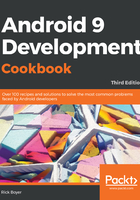
上QQ阅读APP看书,第一时间看更新
How to do it...
To see the application move through the various stages, we will create methods for all
the stages:
- Open activity_main.xml and add an ID to the auto-generated TextView:
android:id="@+id/textViewState"
- The remaining steps will be in MainActivity.java. Modify the onCreate() method to set the initial text:
((TextView)findViewById(R.id.textViewState)).setText("onCreate()n");
- Add the following methods to handle the remaining events:
@Override
protected void onStart() {
super.onStart();
((TextView)findViewById(R.id.textViewState)).append("onStart()\n");
}
@Override
protected void onResume() {
super.onResume();
((TextView)findViewById(R.id.textViewState)).append("onResume()\n");
}
@Override
protected void onPause() {
super.onPause();
((TextView)findViewById(R.id.textViewState)).append("onPause()\n");
}
@Override
protected void onStop() {
super.onStop();
((TextView)findViewById(R.id.textViewState)).append("onStop()\n");
}
@Override
protected void onRestart() {
super.onRestart();
((TextView)findViewById(R.id.textViewState)).append("onRestart()\n");
}
@Override
protected void onDestroy() {
super.onDestroy();
((TextView)findViewById(R.id.textViewState)).append("onDestroy()\n");
}
- Run the application and observe what happens when the activity is interrupted by pressing the Back and Home keys. Try other actions, such as task switching, to see how they impact your application.