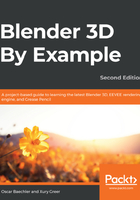
上QQ阅读APP看书,第一时间看更新
Enabling our add-ons
To enable the add-ons that we'll cover in this section, do the following:
- Go to Edit | Preferences and switch to the Add-ons tab.
- Enable the following Add-ons by clicking their checkmarks:
- Archimesh
- Archipack
- Extra Objects
- Bool Tool
- For each of these add-ons, expand their tabs to see additional documentation. For instance, Bool Tool has some custom hotkeys that we'll rely on when using it, as you can see in the following screenshot:

Enable these four Add-ons
- On the Archipack add-on's tab, click the Render preset thumbs to generate thumbnails. This will create a set of thumbnails so that when you're using Archipack, you can select your choices with an idea of what it will look like. This might take a while to finish up.
- While you're in Preferences, go to Keymap | Preferences and enable Extra Shading Pie Menus. Now the Z hotkey will let you toggle overlays more quickly, temporarily hiding your Boolean objects to see the composite model.
- Hit Save Preferences so these changes stick around next time you open Blender.
Whenever a new version of Blender is released, it is good to look through the add-ons to see whether anything new was added to the ones that ship with Blender by default. Many other add-ons are available as independent projects, on sites such as https://blenderartists.org/, or available for purchase on sites such as https://blenderartists.org/.
Now that we have our add-ons enabled, we can create the remaining pieces of our kitchen. We'll make the kitchen island with Archimesh, the kitchen sink with Bool Tool, the doors and windows with Archipack, and other decorations with Extra Objects.
Let's begin with the kitchen island.